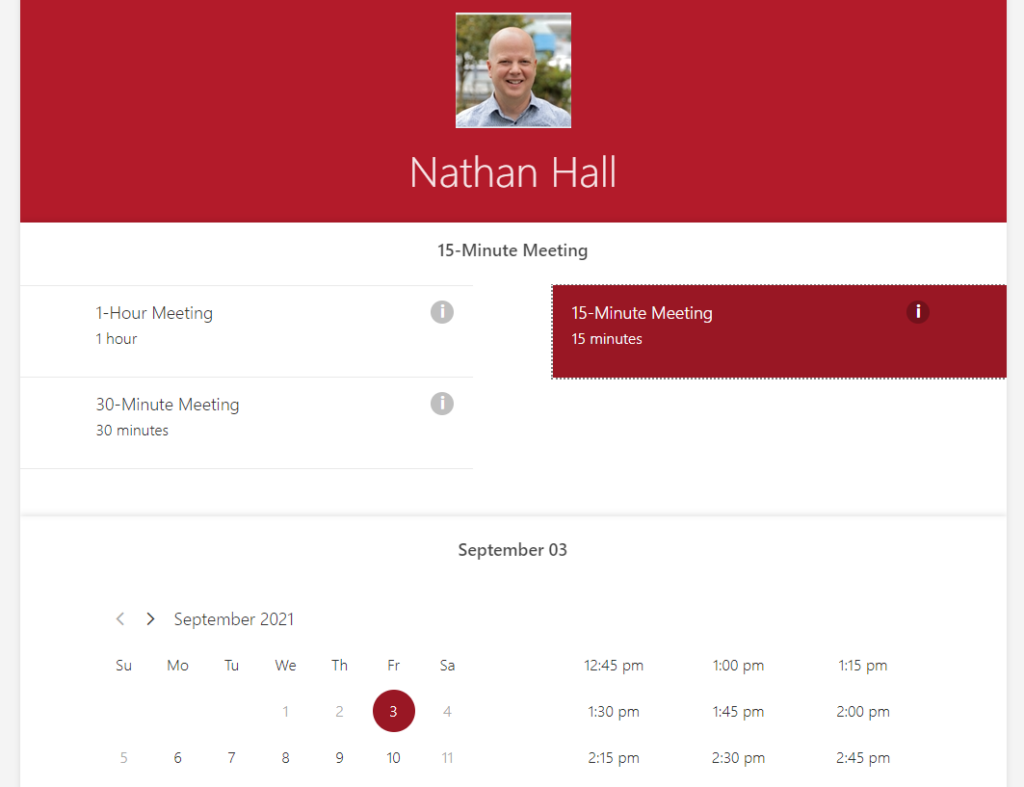
As we move back on campus, you might still want to use an online booking page for your office hours. This is a simple way for students to book a time with you in person or for meeting online. Some of you are already using a service to do this, but some of you may not be aware that Douglas College has access to Microsoft Bookings as well. This comes as part of your Office 365 package and is free for you and your students to use. It allows you to set the meeting increments (e.g. 15-minute meeting blocks) along with dates and times. I have been using this for a while now and it works well. Here is how to do that:
- Log into your Office 365 account on your computer.
- Click on the All Apps button in the bottom-left corner.
- Click on Bookings.
- Once you are in Bookings, click on Business Information to set up your booking account. Here is a 1:01 video to show you how.
- You will now need to set up your Office Hours. Click on Services to do that. Here is a 1:06 video on how to do that.
- Finally, you will need to create the page your students will use to book the meeting. Click on Booking Page to customize your page. Here is a 1:31 video on how to do that.
- Copy the booking page link and share that with your students. I added it to the menu in Blackboard so they can find it easily. If you need a reminder on how to do that, here is a video that might help you.