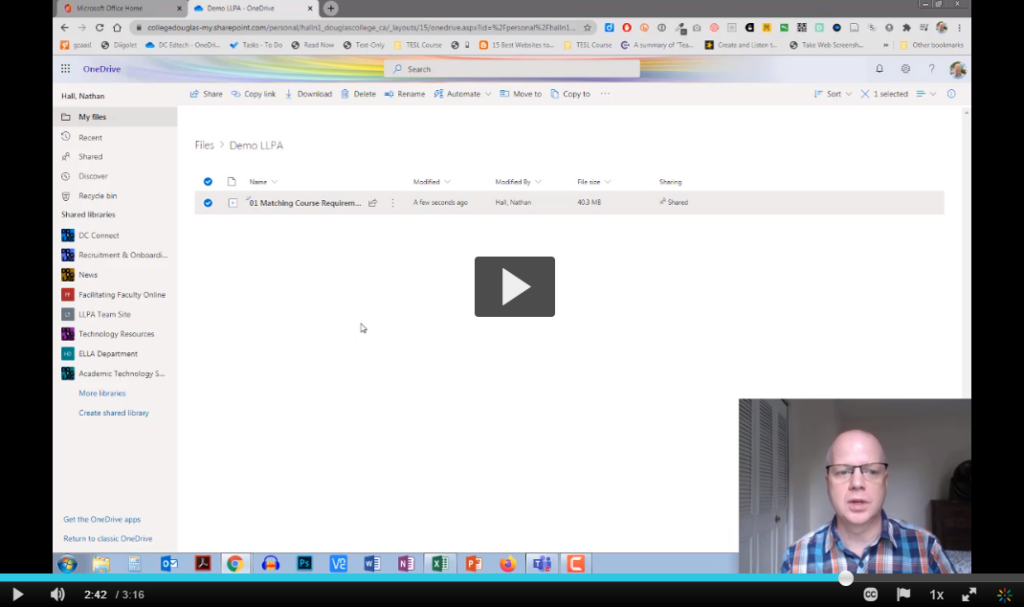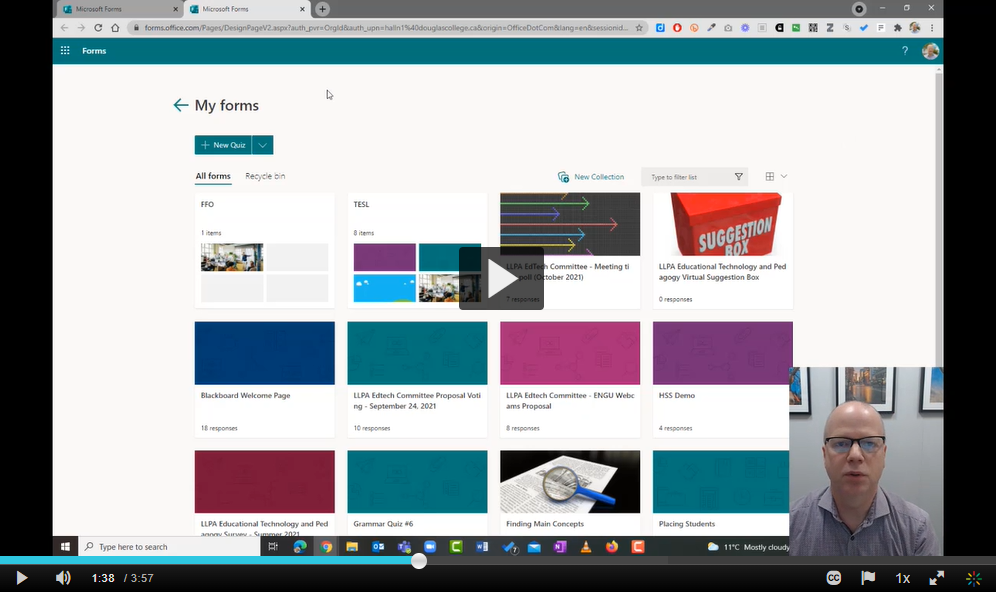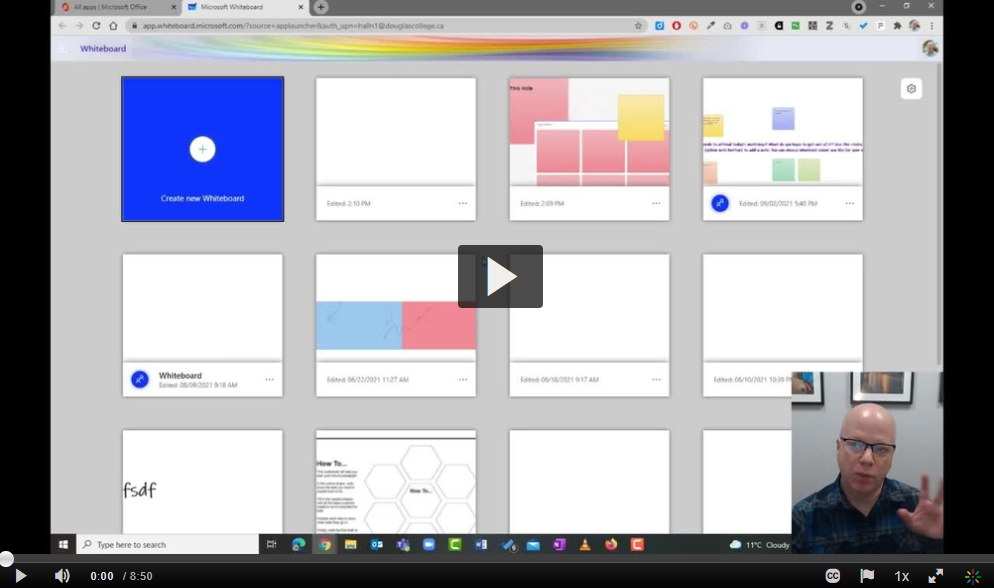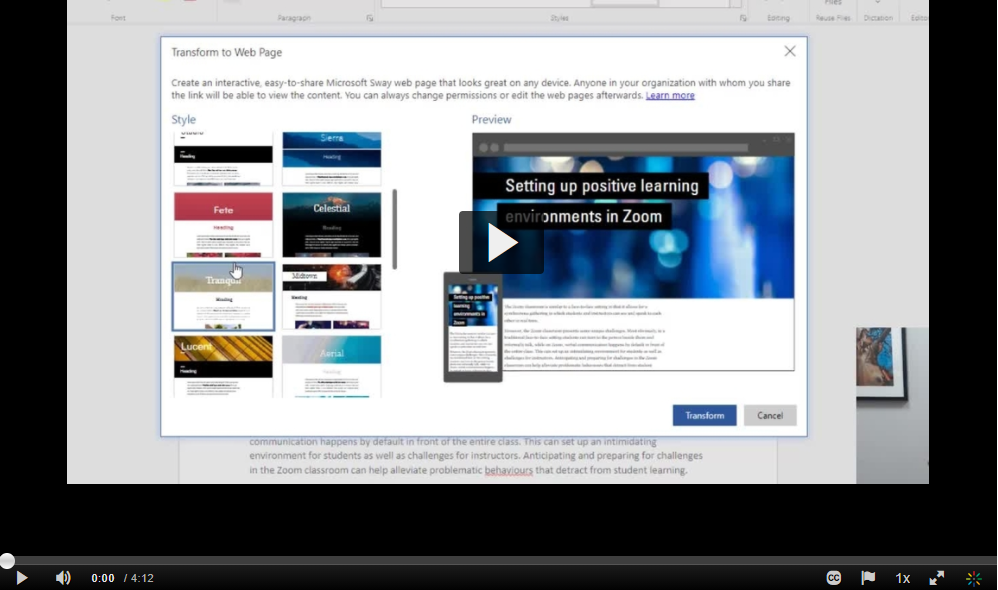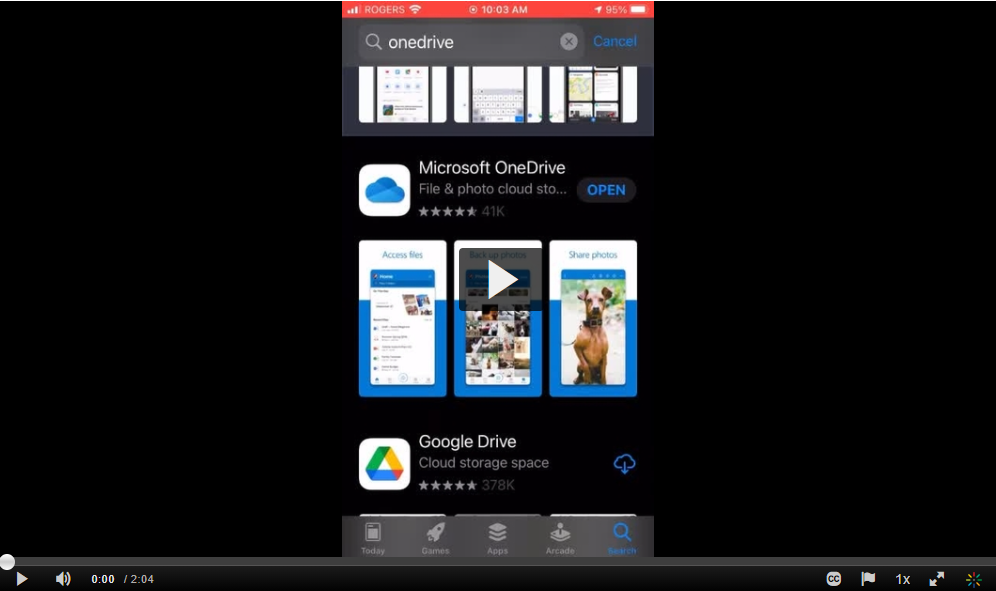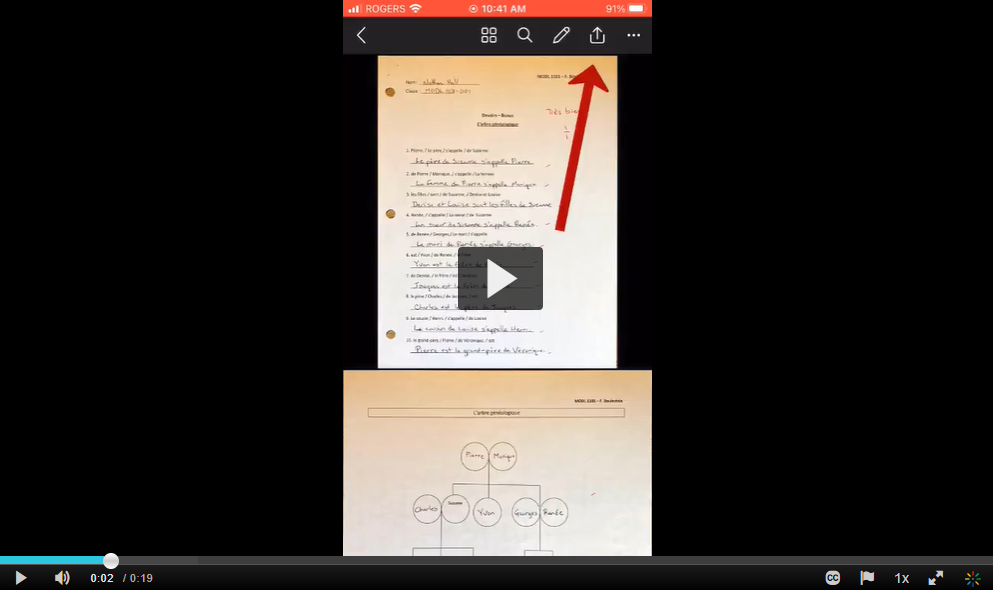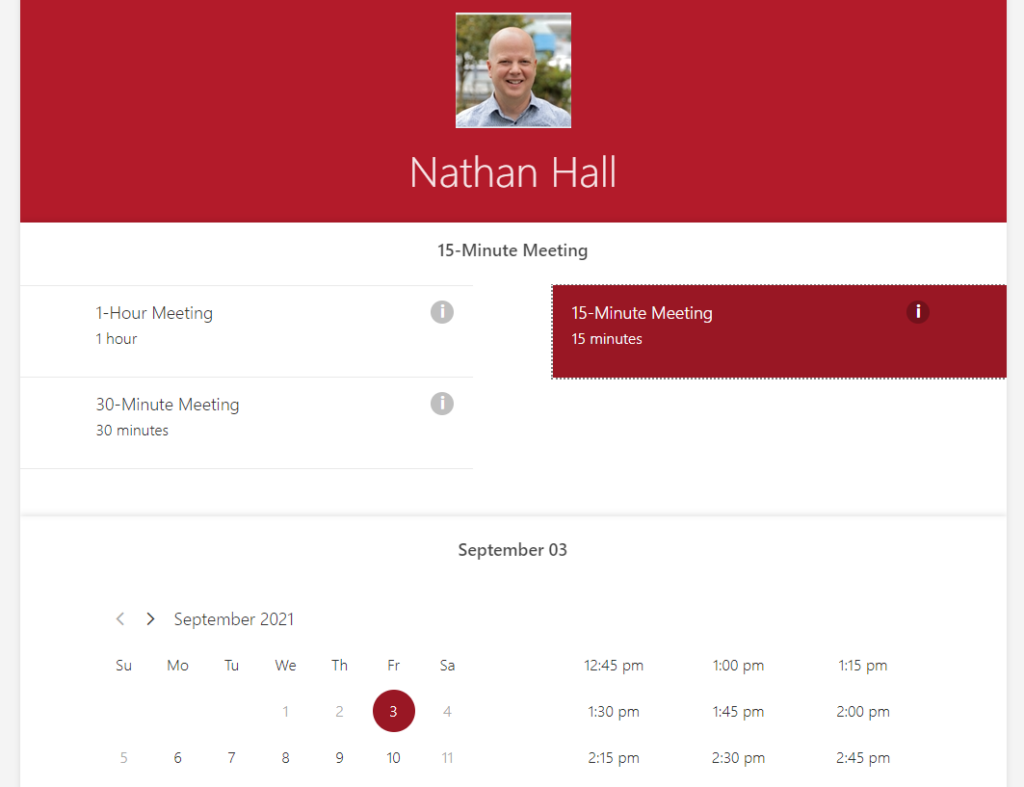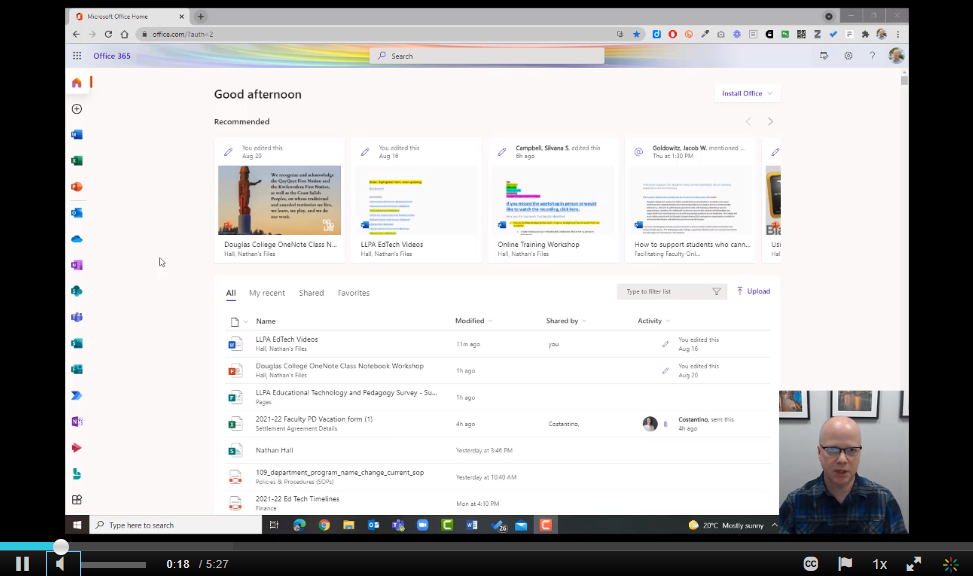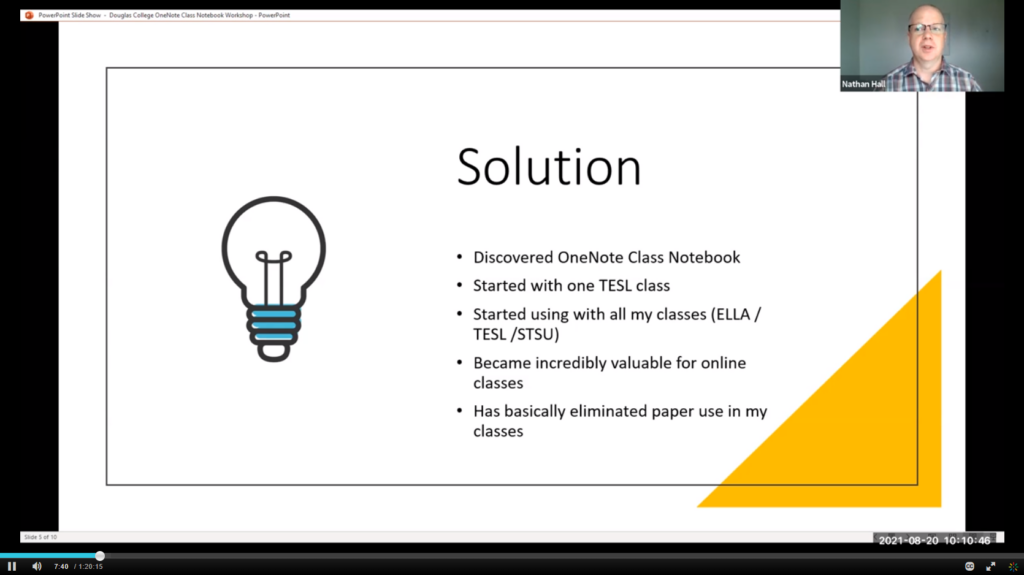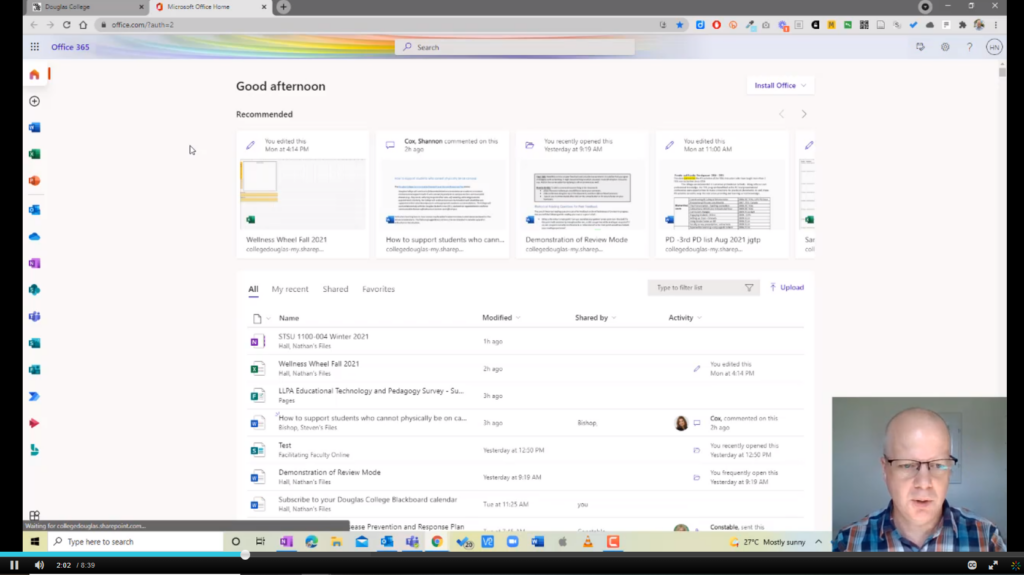You would have received a couple of messages recently about Blackboard Collaborate recordings. The summary is this:
- The amount of Collaborate recordings has exceeded the storage capacity we have with Blackboard and are being charged overage fees.
- Those fees are costing Douglas College $11,000 per month! 😳
- A very large number of those recordings have never been watched.
- Any Collaborate recordings created before April 30, 2021 will be deleted on November 30, 2021.
What are your options?
- If you don’t care about those recordings, you don’t have to do anything. They will be removed automatically.
- If you have any recordings you would like to save, follow the instructions below.
- If you need assistance, reach out to me before November 30.
Saving Collaborate recordings to your computer
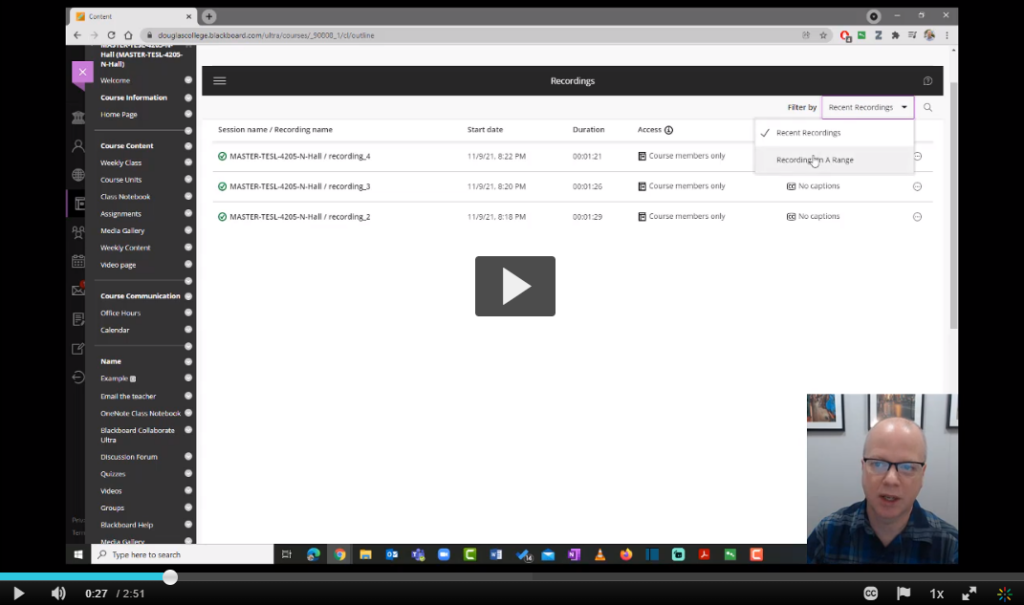
Uploading your recordings to OneDrive