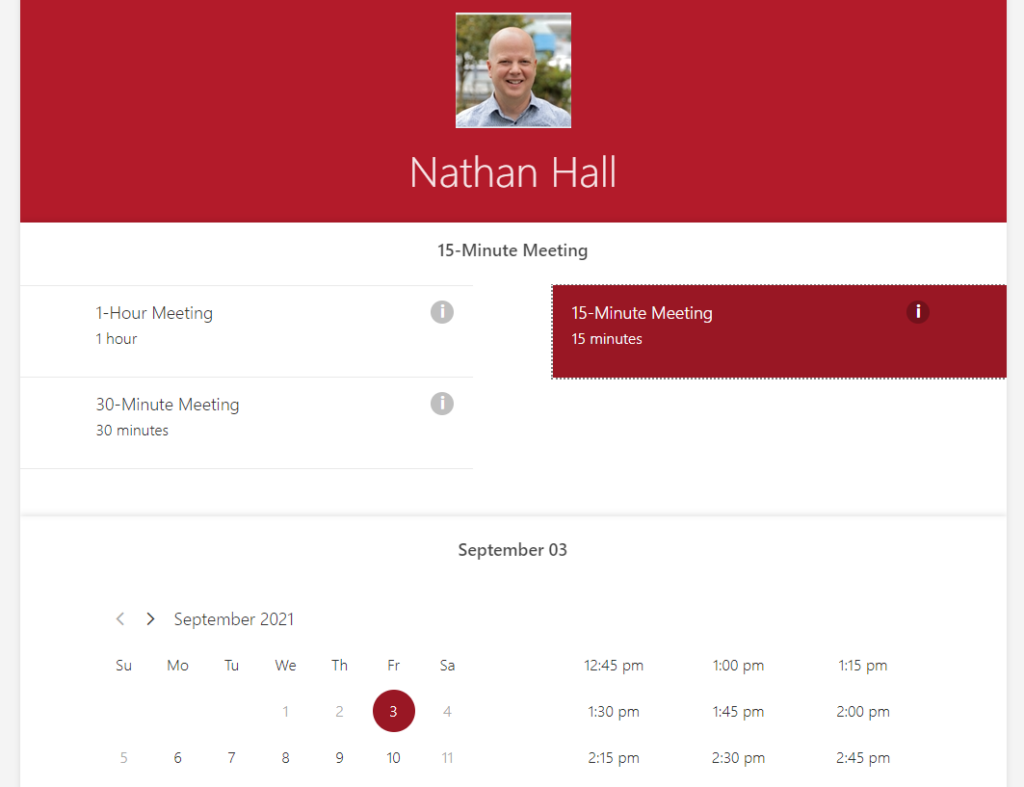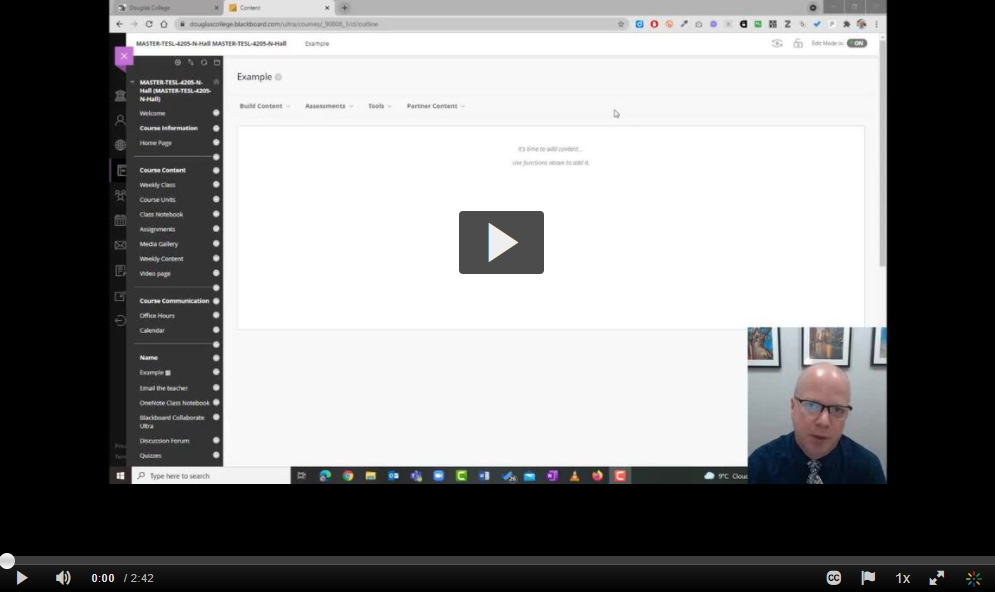
If you ever wanted to create a simple way for students to choose a meeting time with you without leaving Blackboard, you can do this using the Groups function. This video demonstrates how it works. At the end of the video, you can click on the hotspot on the screen to take you to another video that goes step-by-step through the process of doing this yourself.