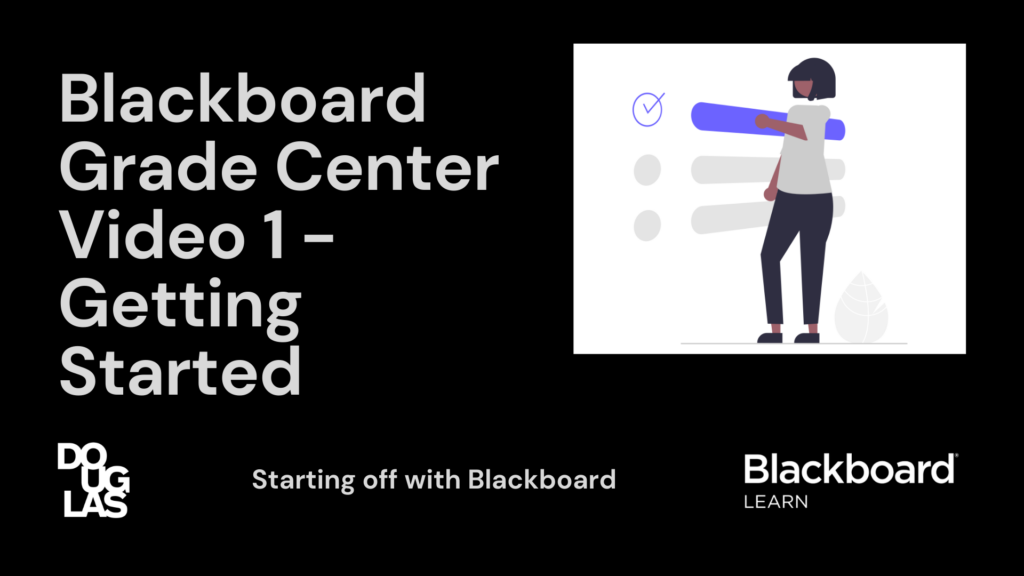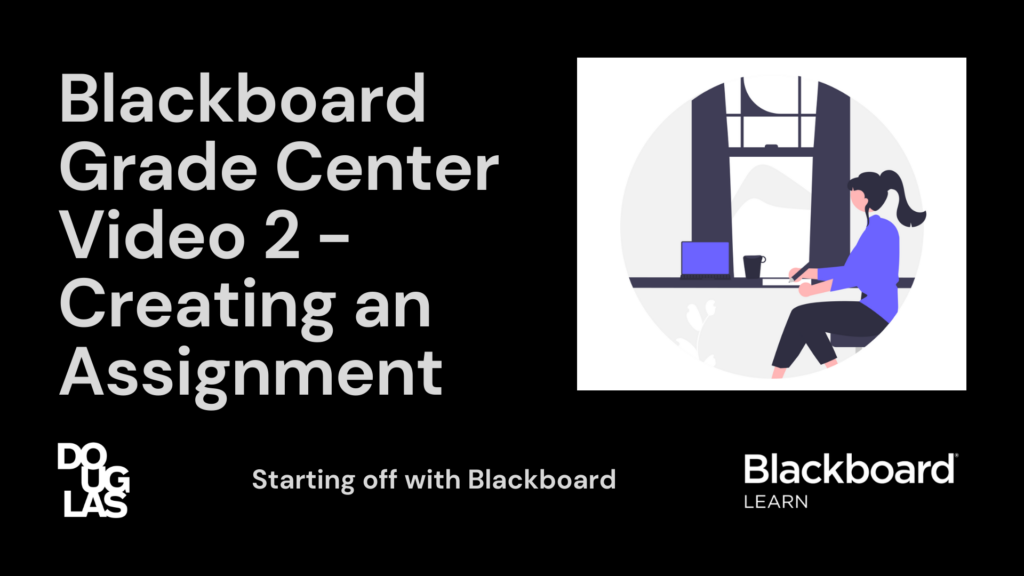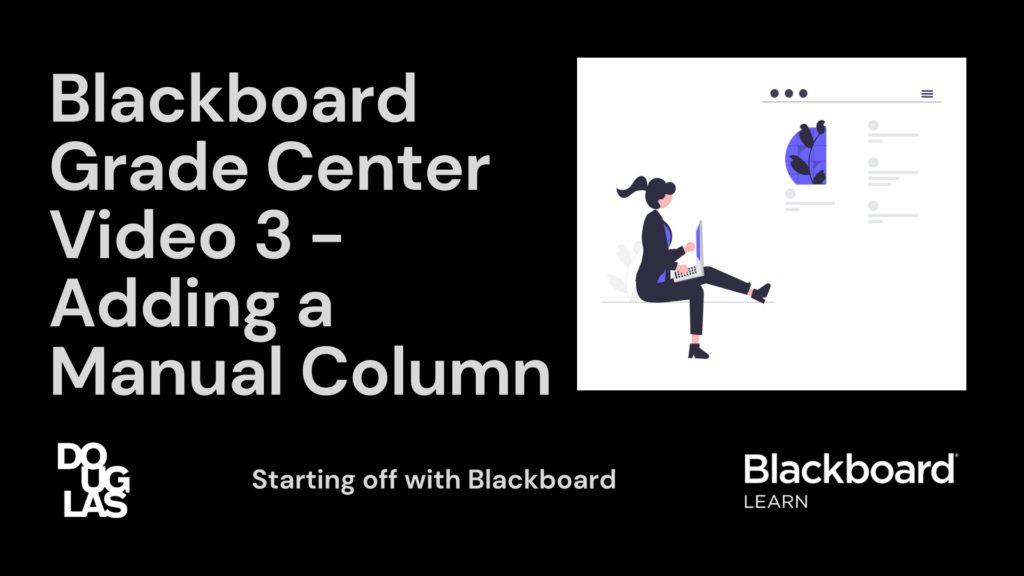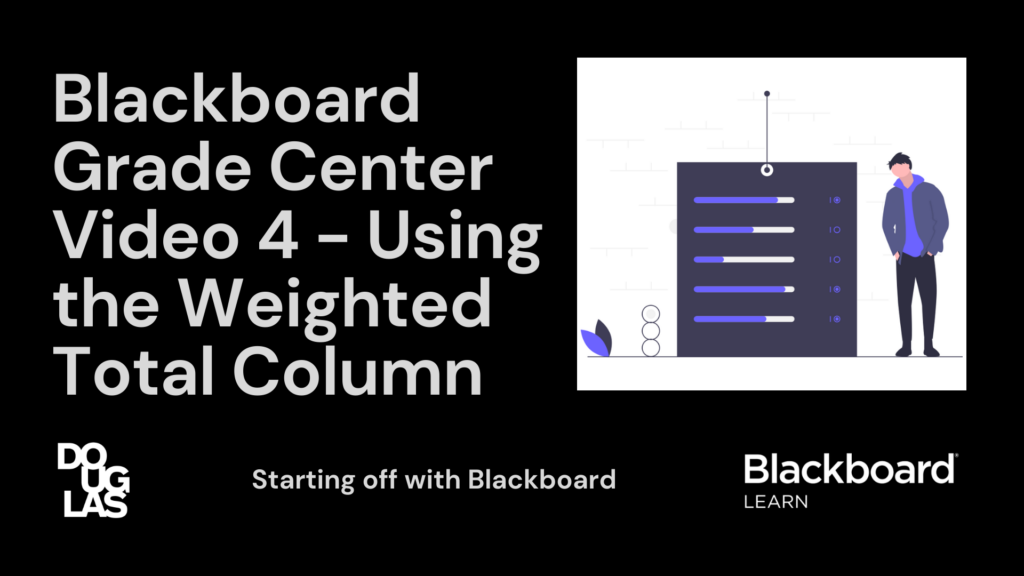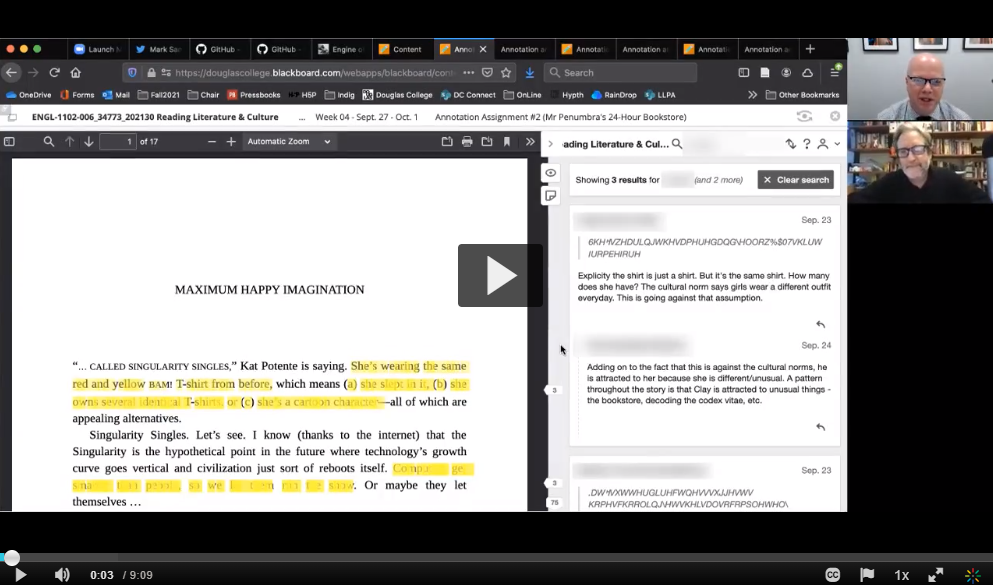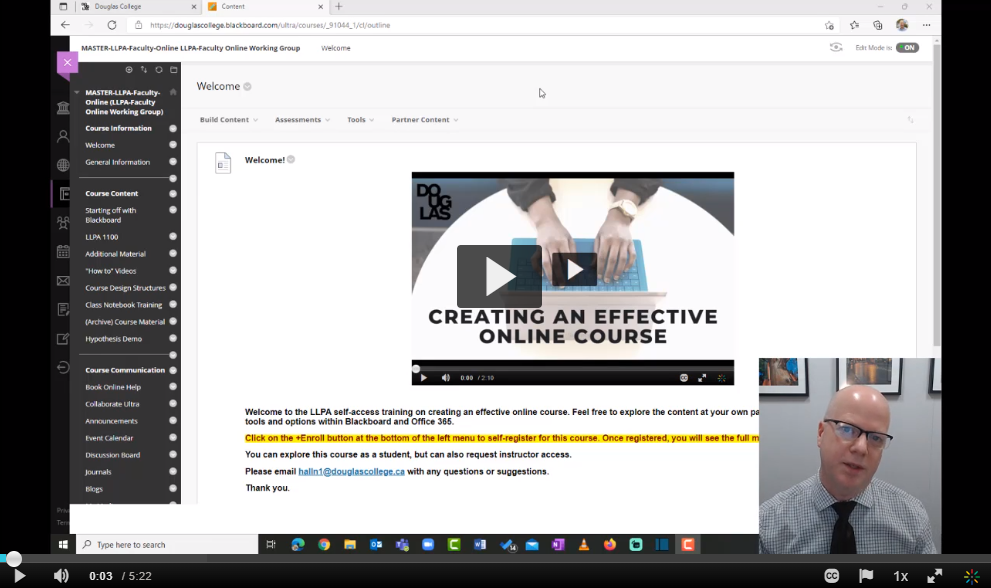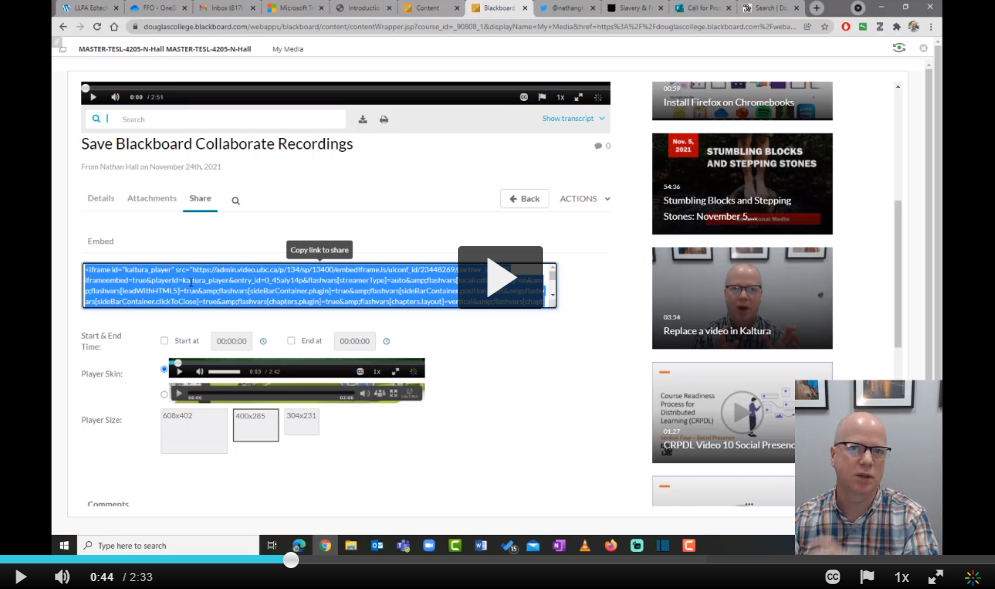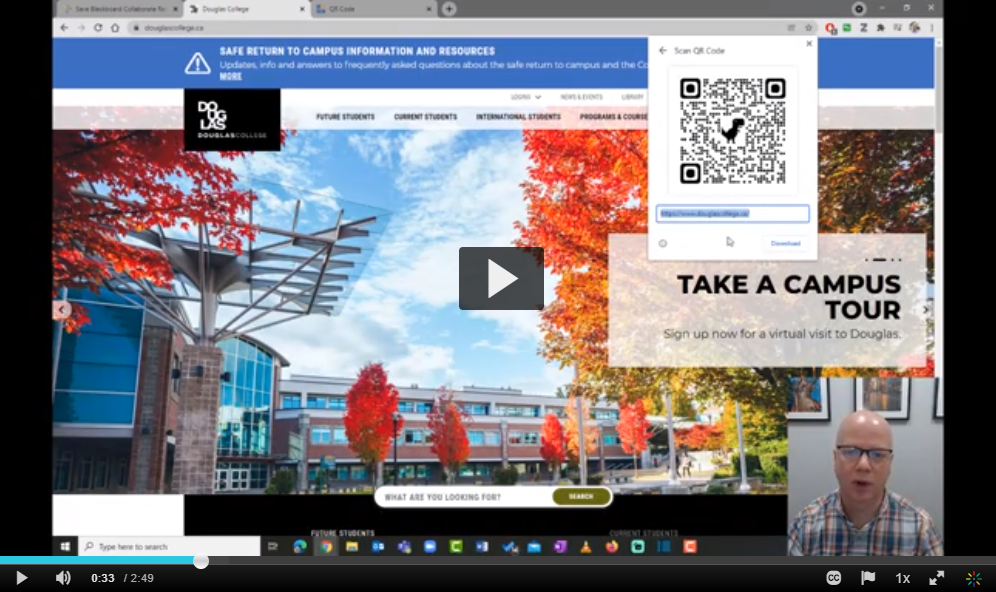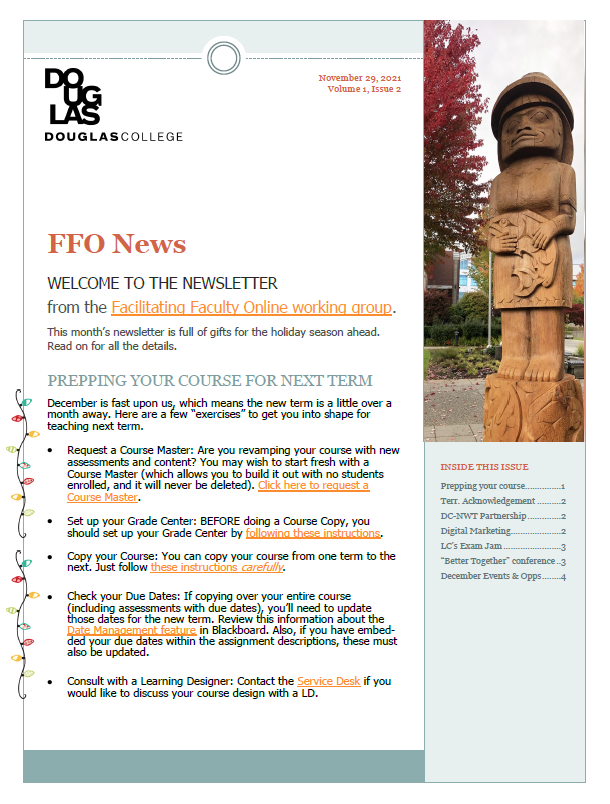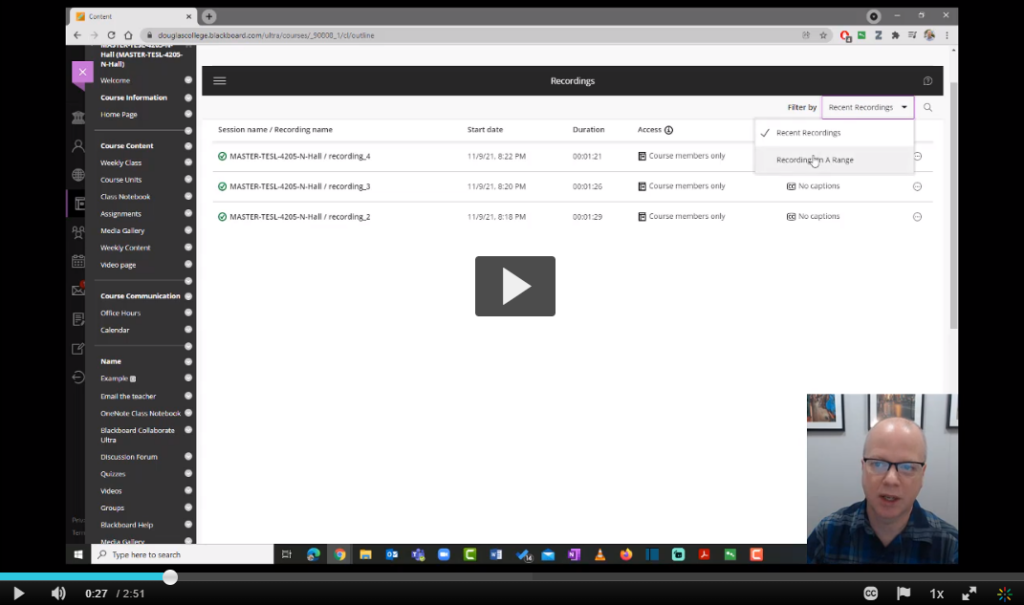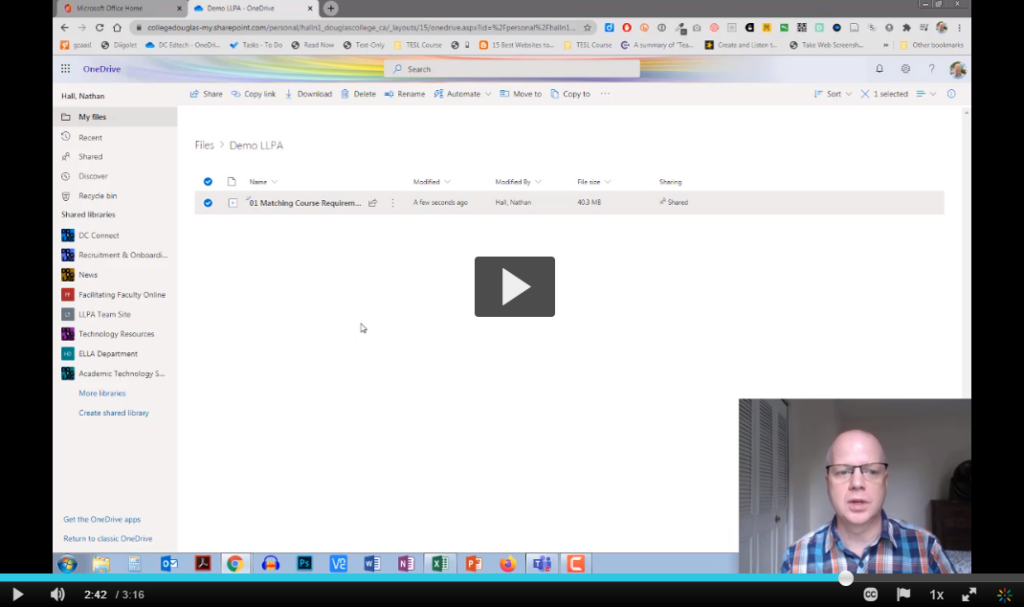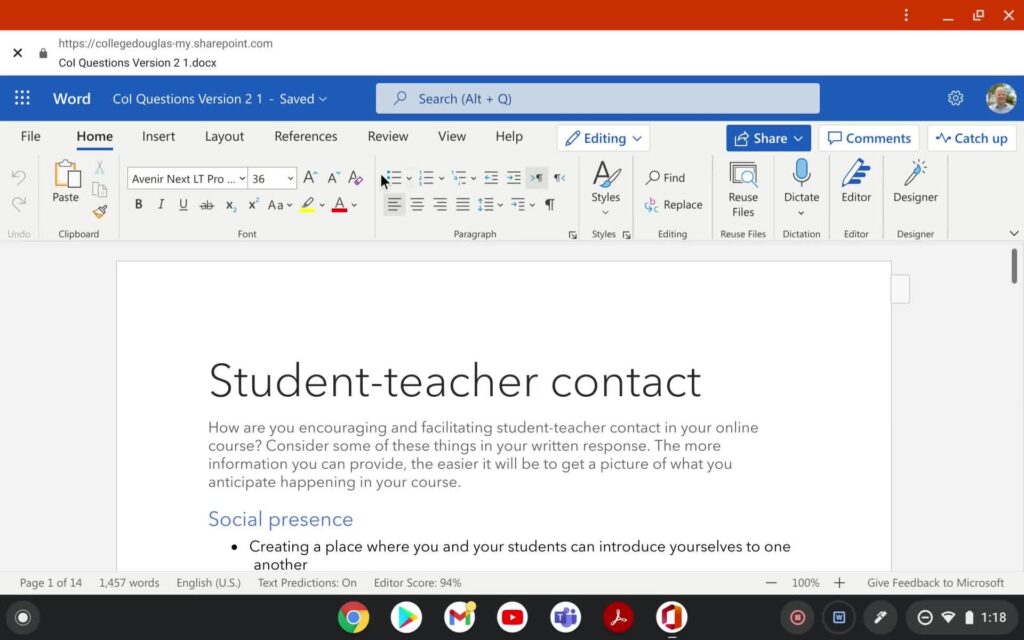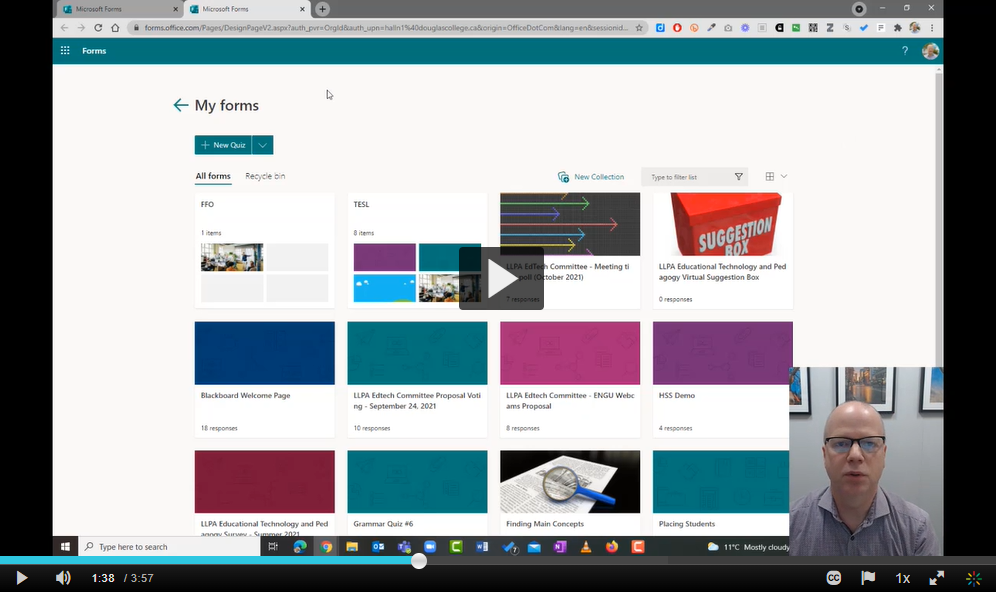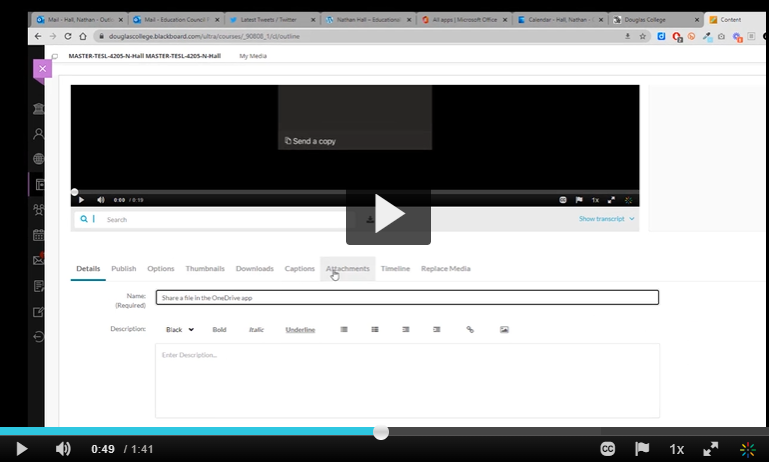I was starting to set up my Blackboard course for next semester and I thought it might be good for me to take you through how I set up my Blackboard Grade Center before I open the course to my students. I recorded a series of four videos to take you through each step and I posted them below. Please let me know if there are any other videos you would like recorded on using the Grade Center and I can work on adding those to this list.
Click on the images below to watch each video.